[패스트캠퍼스 수강 후기] 프론트엔드 인강 100% 환급 챌린지 36회차 미션 - 31강 styled components, Polished
styled compoenets로 Button 만들기
재사용성 높은 버튼을 만들어보자. 먼저 src안에 components 폴더를 만들고 그 안에 Button.js를 만들자.
Button.js
import React, { Children } from "react";
import styled from "styled-components";
const StyledButton = styled.button`
/* 공통스타일 */
display: inline-flex;
justify-content: center;
align-items: center;
outline: none;
border: none;
border-radius: 4px;
color: #fff;
font-weight: bold;
cursor: pointer;
padding-left: 1rem;
padding-right: 1rem;
/* 크기 */
height: 2.25rem;
font-size: 1rem;
/* 색상 */
background: #228be6;
&:hover {
background: #339af0;
}
&:active {
background: #1c7ed6;
}
/* 기타 */
& + & {
margin-left: 1rem;
}
`;
function Button({ children, ...rest }) {
return <StyledButton {...rest}>{children}</StyledButton>;
}
export default Button;
App.js
import React from "react";
import styled from "styled-components"; // css추가
import Button from "./components/Button"; //Button.js연결
const AppBlock = styled.div`
width: 512px;
margin: 0 auto;
margin-top: 4rem;
border: 1px solid #000;
padding: 1rem;
`;
function App() {
return (
<AppBlock>
<Button>BUTTON</Button>
</AppBlock>
);
}
export default App;
이렇게 App.js까지 수정하고 나면 아래와 같이 잘 나온다.
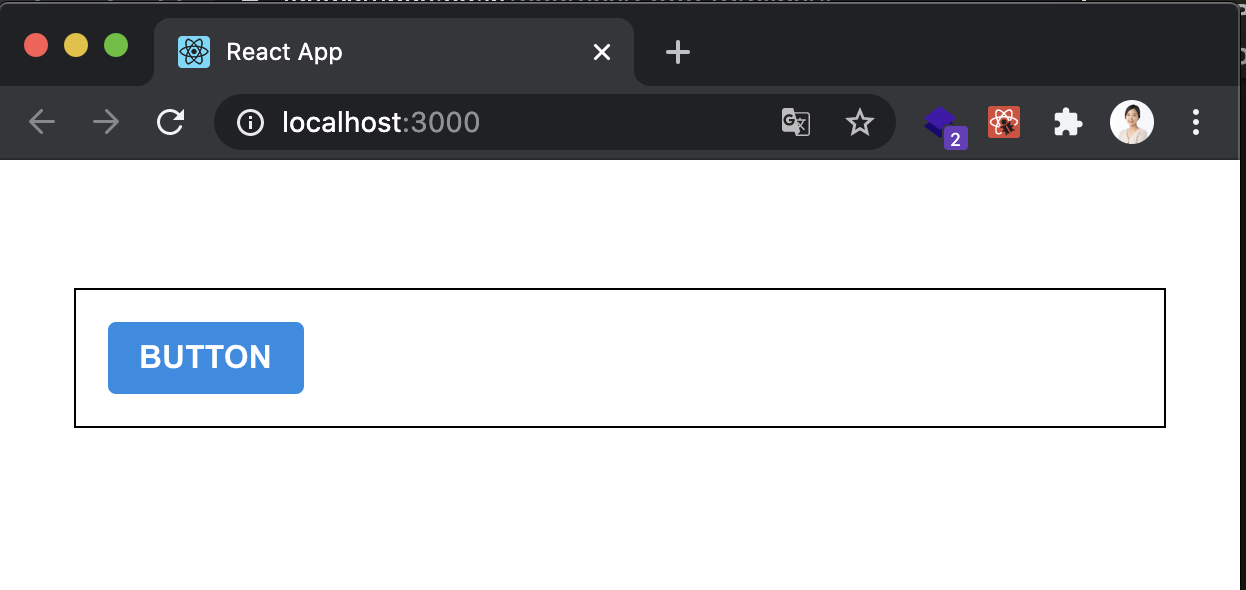
Polished 스타일유틸함수 사용하기
Polished는 자주 사용하는 css를 미리 함수화 시켜놓은 라이브러리이다. 우리는 여기에서 lighten과 daken을 사용할 것이다. 더 많은 라이브러리의 기능들은 polished docs를 참고하자. 그럼 먼저 yarn을 사용해 아래와 같이 설치한다.
yarn add polished
그리고 아까 만들었던 Button을 수정해보자.
Button.js
import React from "react";
import styled from "styled-components";
import { darken, lighten } from "polished"; //1. polished 추가
const StyledButton = styled.button`
/* 공통스타일 */
display: inline-flex;
justify-content: center;
align-items: center;
outline: none;
border: none;
border-radius: 4px;
color: #fff;
font-weight: bold;
cursor: pointer;
padding-left: 1rem;
padding-right: 1rem;
/* 크기 */
height: 2.25rem;
font-size: 1rem;
/* 색상 */
background: #228be6;
&:hover {
background: ${lighten(0.1, "#228be6")}; /* polished 함수추가 */
}
&:active {
background: ${darken(0.1, "#228be6")}; /* polished 함수추가 */
}
/* 기타 */
& + & {
margin-left: 1rem;
}
`;
function Button({ children, ...rest }) {
return <StyledButton {...rest}>{children}</StyledButton>;
}
export default Button;
우리는 이제 버튼의 색깔을 App.js에서 전역적으로 적용할 수 있게 수정해 볼 것이다. 그러기 위해서는 styled-components의 ThemeProvider이라는 것을 사용해 줄 것인데 App.js를 아래와 같이 바꿔보도록하자.
App.js
import React from "react";
import styled, { ThemeProvider } from "styled-components"; // 1. ThemeProvider 추가
import Button from "./components/Button";
const AppBlock = styled.div`
width: 512px;
margin: 0 auto;
margin-top: 4rem;
border: 1px solid #000;
padding: 1rem;
`;
const palette = {
//3. theme 생성
blue: "#228be6",
gray: "#496057",
pink: "#f06595",
};
function App() {
return (
<ThemeProvider
theme=
//2. ThemeProvider로 감싸주기
>
<AppBlock>
<Button>BUTTON</Button>
</AppBlock>
</ThemeProvider>
);
}
export default App;
이제 App에서 만들어 준 palette를 Button에 사용해보도록하자.
Button.js 의 const StyledButton 중 색상부분
/* 색상 */
background: ${(props) => props.theme.palette.blue}; //props로 받아와 줌.
&:hover {
background: ${(props) =>
lighten(0.1, props.theme.palette.blue)};
}
&:active {
background: ${(props) =>
darken(0.1, props.theme.palette.blue)};
}
음.. 코드가 만족스럽지 못하다. props를 변수에 가져와서 전달해보자.
Button.js
import React from "react";
import styled, { css } from "styled-components"; //1. css 불러오기
import { darken, lighten } from "polished";
const StyledButton = styled.button`
/* 공통스타일 */
display: inline-flex;
justify-content: center;
align-items: center;
outline: none;
border: none;
border-radius: 4px;
color: #fff;
font-weight: bold;
cursor: pointer;
padding-left: 1rem;
padding-right: 1rem;
/* 크기 */
height: 2.25rem;
font-size: 1rem;
/* 색상 */
${(props) => {
//2. props 안에 써줌.
const color = props.theme.palette.blue; //3. color 변수 생성
//4. css로 props 전달
return css`
background: ${color};
&:hover {
background: ${lighten(0.1, color)};
}
&:active {
background: ${darken(0.1, color)};
}
`;
}}
/* 기타 */
& + & {
margin-left: 1rem;
}
`;
function Button({ children, ...rest }) {
return <StyledButton {...rest}>{children}</StyledButton>;
}
export default Button;
이제 색깔을 App에서 받아오게 할것이니까 fuction Button에 color를 받아오게, 또 defaultProps도 설정해줘보자.
import React from "react";
import styled, { css } from "styled-components"; //1. css 불러오기
import { darken, lighten } from "polished";
const StyledButton = styled.button`
/* 공통스타일 */
display: inline-flex;
justify-content: center;
align-items: center;
outline: none;
border: none;
border-radius: 4px;
color: #fff;
font-weight: bold;
cursor: pointer;
padding-left: 1rem;
padding-right: 1rem;
/* 크기 */
height: 2.25rem;
font-size: 1rem;
/* 색상 */
${(props) => {
const color = props.theme.palette[props.color]; //컬러를 받아올 부분을 배열로 감싸고 props.color로 받아와준다.
return css`
background: ${color};
&:hover {
background: ${lighten(0.1, color)};
}
&:active {
background: ${darken(0.1, color)};
}
`;
}}
/* 기타 */
& + & {
margin-left: 1rem;
}
`;
function Button({ children, color, ...rest }) {
return (
<StyledButton
//rest로 다 받아와서 color를 굳이 설정 안해줘도 되지만 defaultProps도 설정하니까 보기 편하게 color는 따로 써줘보자.
color={color}
{...rest}
>
{children}
</StyledButton>
);
}
Button.defaultProps = {
//default는 blue로 설정.
color: "blue",
};
export default Button;
이제 App.js에 버튼별 컬러 props를 추가해주고 확인해보자.
App.js
function App() {
return (
<ThemeProvider
theme=
>
<AppBlock>
<Button>BUTTON</Button>
<Button color="pink">BUTTON</Button>
<Button color="gray">BUTTON</Button>
</AppBlock>
</ThemeProvider>
);
}
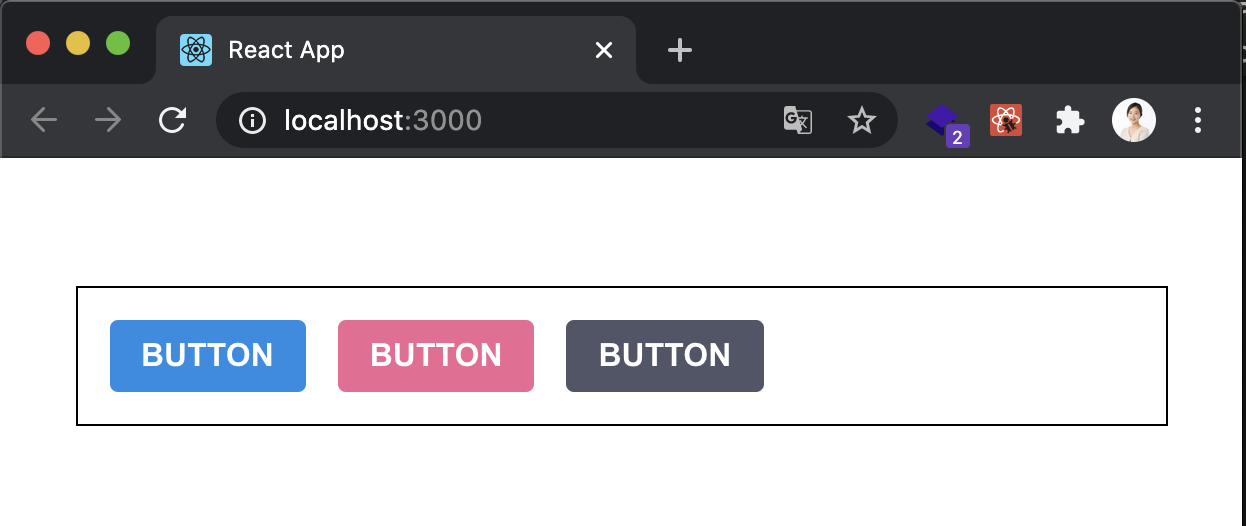
버튼은 잘 나오는 것이 확인 됐지만 코드를 더 깔끔하게 리팩토링 해보도록 하자.
Button.js
import React from "react";
import styled, { css } from "styled-components";
import { darken, lighten } from "polished";
//1. 컬러에 관한 부분만 변수로 따로 빼줌.
const colorStyles = css`
/* 색상 */
${({ theme, color }) => {
//2. 객체 비구조화 할당으로 깔끔하게 정리
const selectedColor = theme.palette[color];
return css`
background: ${selectedColor};
&:hover {
background: ${lighten(0.1, selectedColor)};
}
&:active {
background: ${darken(0.1, selectedColor)};
}
`;
}}
`;
const StyledButton = styled.button`
/* 공통스타일 */
display: inline-flex;
justify-content: center;
align-items: center;
outline: none;
border: none;
border-radius: 4px;
color: #fff;
font-weight: bold;
cursor: pointer;
padding-left: 1rem;
padding-right: 1rem;
/* 크기 */
height: 2.25rem;
font-size: 1rem;
/* 색상 */
${colorStyles}
/* 기타 */
& + & {
margin-left: 1rem;
}
`;
function Button({ children, color, ...rest }) {
return (
<StyledButton
//rest로 다 받아와서 color를 굳이 설정 안해줘도 되지만 defaultProps도 설정하니까 보기 편하게 color는 따로 써줘보자.
color={color}
{...rest}
>
{children}
</StyledButton>
);
}
Button.defaultProps = {
//default는 blue로 설정.
color: "blue",
};
export default Button;
오늘은 여기까지..
시청 영상 31강 09~10까지
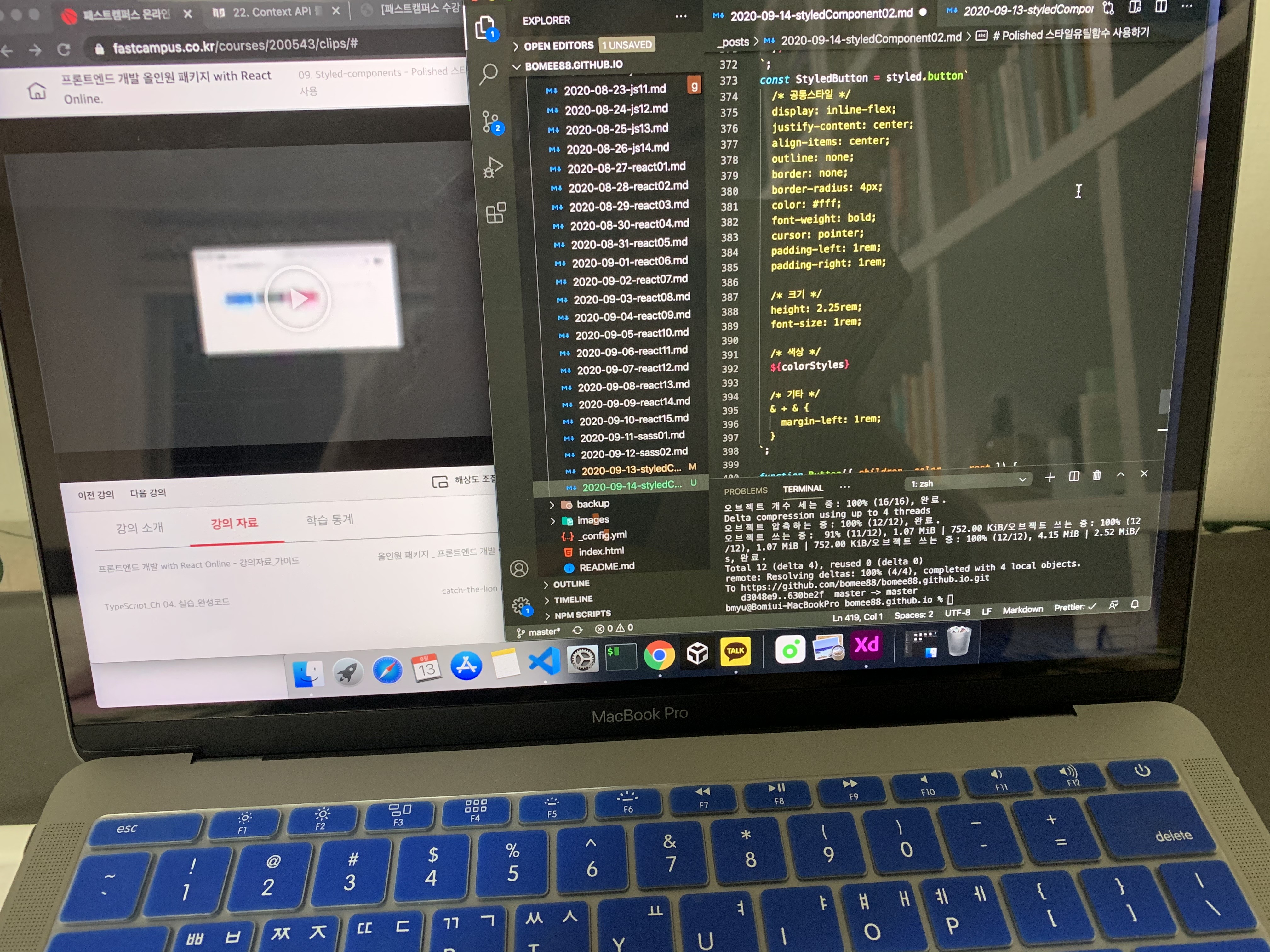
프론트엔드 개발 올인원 패키지 with React Online. 👉 https://bit.ly/31Cf1hp

Comments